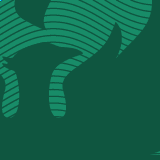GBIT Tips & Tricks – Changing background in Zoom and Teams meetings
Each week GBIT will be sharing a quick tip or trick that everyone might not know to make their lives easier. Here is the first one about changing your Zoom and Teams backgrounds.
Changing background in Zoom and Teams meetings:
Zoom
- Open the Zoom application. If needed, sign in using your UW-Green Bay credentials.
- Select “Settings” (the gear icon) in the top right corner.
- In the left menu bar, select the “Background & Effects” tab.
- While in Background & Effects, you can select one of Zoom’s default backgrounds, or you will have an opportunity to upload your own image to use as a background.
- To add your own image or video, select the “+” icon to upload from your computer.
Teams
- While setting up your video and audio before joining a Microsoft Teams meeting, turn on your camera and select “Background Filters.”
- This will show you different options for a background, such as using select images, a blurred background option, and also an option to upload images from your computer to use.