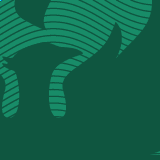Reminder: Teams 100 and 200 trainings coming up
The Division of Information Technology has added Microsoft Teams Live Events training dates for all faculty and staff for the next two weeks. This is in addition to our remaining dates for Teams 100 and Teams 200 trainings.
With Microsoft Teams Live Events, it’s easier than ever to engage with students and make connections. We realize Teams and its Live Events may not be familiar to you (yet!), so we are excited to share some knowledge through our partnership with Microsoft Education and offer these instructor-led virtual trainings for Microsoft Teams Live Events:
- Tuesday, August 25that 9:00 am
- Thursday, August 27that 10:00 am
- Wednesday, September 2ndat 11:00 am
- Thursday, September 3rdat 2:00 pm
No registration is required – just join by clicking this link https://aka.ms/UWGBTeams at one or more of the dates and times. You will be prompted to open the training on the web or in the Teams app. The training sessions are not live events but Teams meetings; you will be asked to turn off your mic and camera for the event. Presenters will be able to mute your mic if needed.
Our Teams Live Events training will cover the basics. You’ll learn how to facilitate the classroom experience in a virtual environment, thereby not losing the engagement of students. You will learn that a presenter and producer is required for each live event. For a full agenda of what will be covered, see below.
More information is available on Microsoft Teams Live Events by accessing the Microsoft Live Events guide or by viewing the following video from Microsoft: https://www.youtube.com/watch?v=P90Dj4LwgFI.
If you have any questions about Teams or Teams Live Events training, please reach out to the Help Desk. We are available via email at helpdesk@uwgb.edu, via phone at (920) 465-2309, or through the chat feature on our webpage, www.uwgb.edu/it.
Microsoft Teams Live Event – Training Agenda (Level 100)
Organizing a Live Event
- Creation
o Presenter/Producer
o Live Meeting Options
- How will you produce your event?
- Live Q&A
- Closed Captioning
- Language Options
- Recording Options
- Sharing your Live Event
o Attendee Link
o Sending Invites
Presenter Functions
- Sharing your screen
- Controlling your presentation
- Audio or Video issues during event
Producer Functions
- Set-Up for Live Event
o Queuing the Presenter
- Both Screen Share and Video options
o Starting the Live Event
o Managing the Internal Chat
o Managing the Q&A
- New
- Published
- Dismissed
o Health Check
o Meeting Info
o Meeting Settings
Best Practices
- Presenter Devices
o Mute all notifications
o Make sure to meet hardware recommendations and stop all unrequired applications
- Delay
o Remember your broadcast will be delayed by several seconds
- Audio
o Audio is the most important part of a Live Event
o Avoid the use of handheld microphones
o Test the audio in the room prior to event start
- Video
o Use proper lighting. This can make a huge difference when using video
- Network
o Make sure you are connected to a reliable network (there is an option for the Producer to check the Health of the event before, during and at the end)
o ALWAYS test the network prior to the event start time